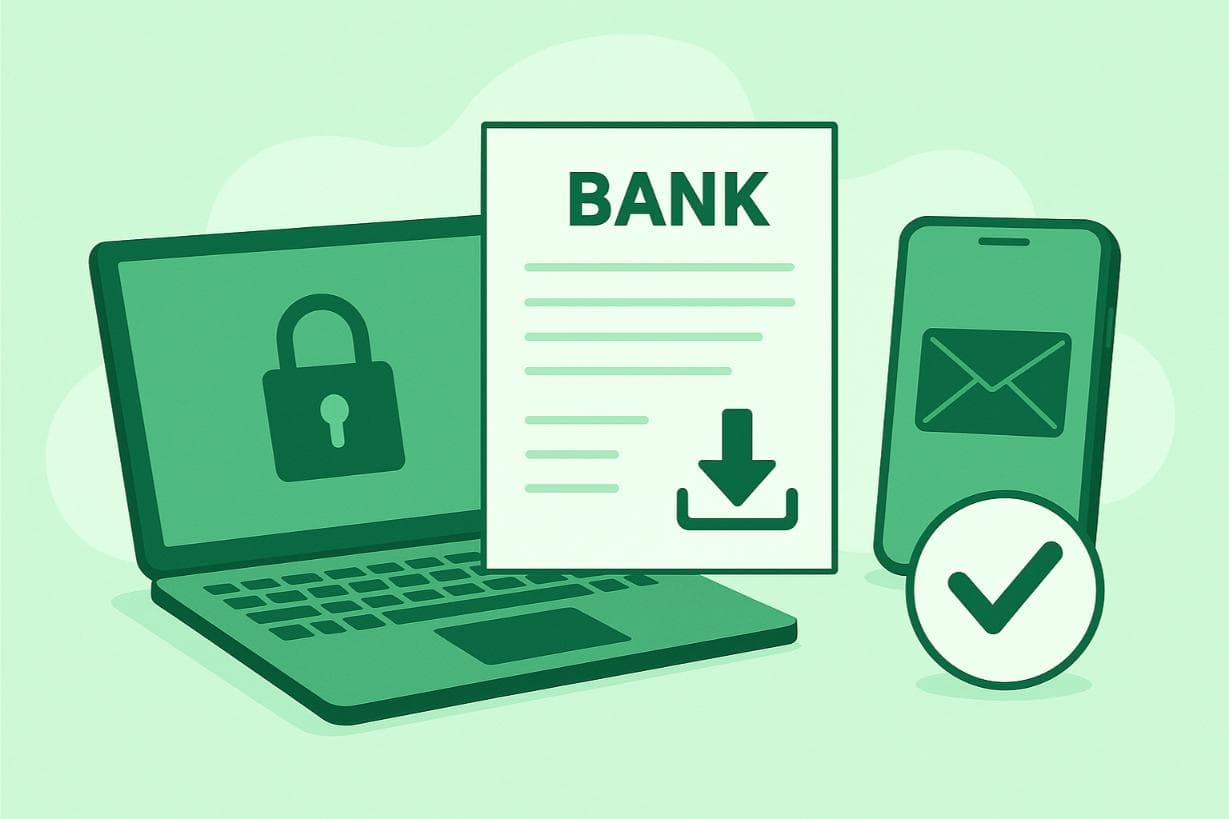Follow these steps to download a Citibank statement:
- Log in at Citibank’s official website.
- Go to "Accounts".
- Click "Statements".
- Choose the statement period.
- Click the download icon to download the PDF statement.
Common Citibank Issues
When managing your Citibank account online, you might occasionally run into login or statement downloading issues.
There are several solutions to try, ensuring you can access your financial information whenever needed.
Login Problems
- Check your username and password for accuracy.
- Reset your password if necessary via the "Forgot Password" link.
Downloading Issues
- Refresh the webpage and try downloading again.
- If errors persist, try using the Citibank mobile app.
Clearing your browser's cache can help with downloading issues with Citibank statements.
Here's how to do it on both Chrome and Safari:
On Chrome:
- In your browser, access the settings.
- Look for the option labelled 'Privacy and Security,'
- Click on 'Clear Browsing Data'
- Choose the 'basic' options, select 'Cookies and other site data' and 'Cached images and files' and confirm by clicking on 'Clear data'
On Safari:
- Open Safari and click on 'Safari' in the menu bar at the top of the screen.
- Select 'Preferences' from the dropdown menu.
- In the Preferences window, click on the 'Privacy' tab.
- Click on 'Manage Website Data.'
- Click on 'Remove All' to clear the cache.
- Confirm the action by clicking 'Done.'
After clearing the cache, try downloading your statement again.
Security Tips
When downloading your bank statement, security is paramount.
Ensure a safe process by:
- Using Secure Networks: Always download statements over a secure Wi-Fi network. Public Wi-Fi can be vulnerable to security threats.
- Logging Out: After downloading, log out from your Citibank account to prevent unauthorized access.
- Secure Storage: Save your downloaded statements in a secure location on your device. Use a folder that's password-protected to add an extra layer of security.
FAQs
How Can I Download Citibank Statements for a Specific Period?
To download Citibank statements for a specific period, such as 3 or 6 months, follow the same process previously mentioned. When you reach the "Statements & Documents" section, you'll find a dropdown menu where you can select the desired period for your statement. This feature allows you to customize the date range of the statements you wish to download.
How to convert a PDF Bank Statement into CSV/Excel Format?
To convert a PDF bank statement into a CSV or Excel format, you can use an online tool like convertbankstatement.io.
This website allows you to upload your PDF statement and convert it into a more manageable format for data analysis.
Visit the site, upload your PDF file, choose the output format (CSV or Excel), and follow the instructions to convert your statement to the new format. For detailed instructions, refer to this guide: How to Convert Citibank Bank Statement to Excel