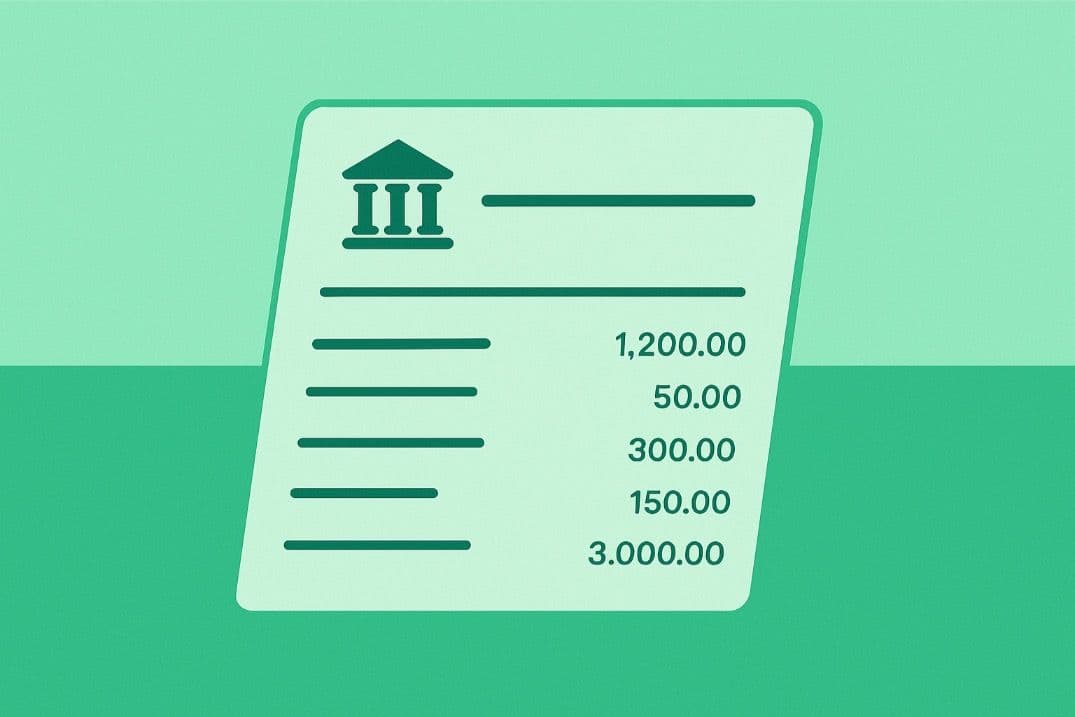How to download a bank statement
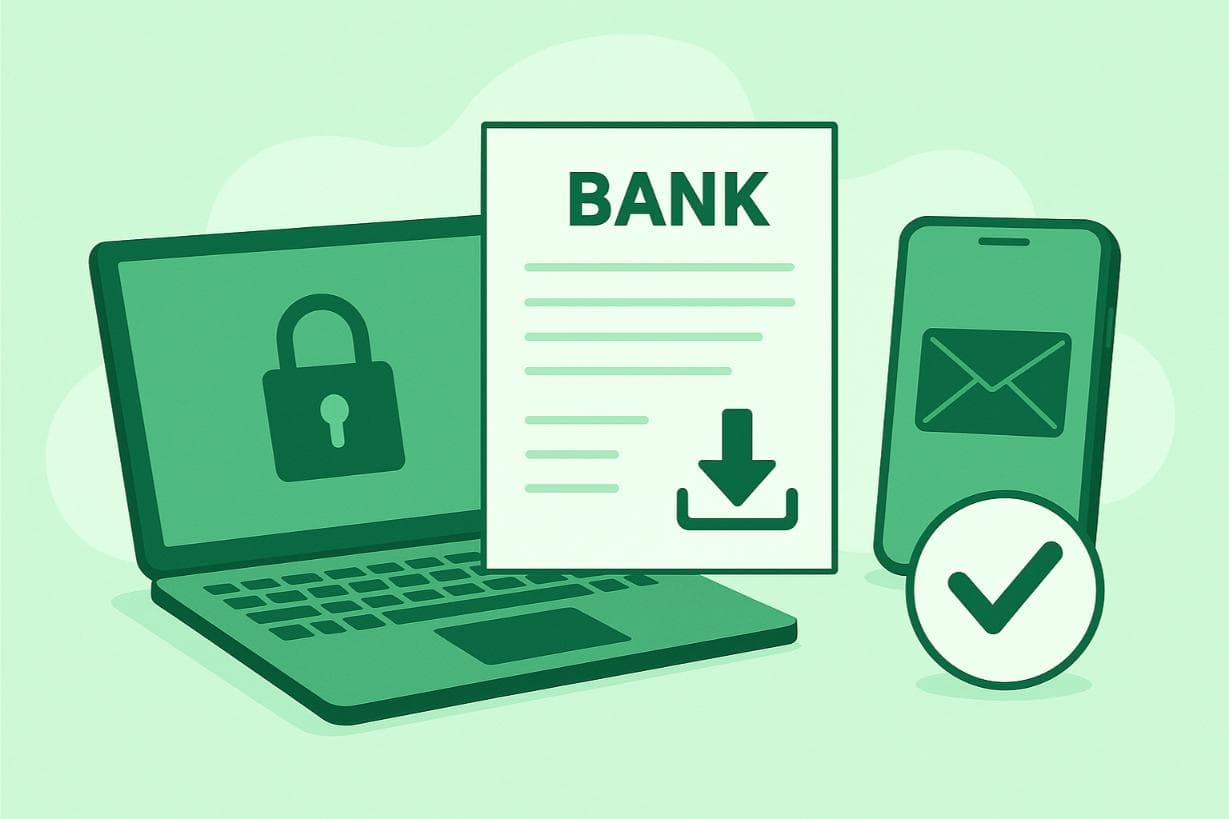
Here’s a simple guide on how to download your bank statement online in just a few steps:
- Log in to your bank's platform.
- Select your account.
- Navigate to "Statements" or "Account Services."
- Choose the statement period (1/3/6 months).
- Download as a PDF.

Troubleshooting Common Issues
Sometimes things don't go smoothly. Below are some common issues and their solutions.
Can't Find the Download Option
If you can't see where to download your statement, try these methods:
- Look Elsewhere: The Download button might be under "Transaction History" or "E-Statements." You can also find it in the archived data section.
- Use the Website: If your bank’s app isn't working, try using your bank's website.
- Ask for Help: If neither of the above methods is helpful, contact your bank's customer service and ask them to guide you.
Download Errors
In case the download feature isn't working, try these fixes:
- Check the Internet Connection: Make sure your internet is working well. If not, try fixing it.
- Use a Different Browser: Banking apps work differently across browsers, so if one browser doesn't work, try another one.
- Switch Devices: If the statement downloads but does not work on your device, try using a different computer.
These tips will help you sort out any download issues. Once you’ve downloaded your statement, you can import it into Excel to analyze your finances more easily.
Security Tips When Downloading Bank Statements

Your banking information is the most sensitive data, so security is crucial.
Here's how to stay secure when downloading bank statements:
- Use a Secure Connection: Avoid public Wi-Fi connections, as they're not a secure channel for personal banking tasks.
- Log Out After Downloading: Remember to log out of your bank account once you've downloaded your statement. This will help to keep your account secure.
- Keep Statements Safe: Store your downloaded statements in a secure place. If you save them on your computer, ensure they are password-protected, especially if you plan to send them by email, where additional precautions are essential.
- Verify statements: In some special cases, you may need to verify a bank statement to ensure it is genuine and free from alterations.
Download the Bank Statement from The Mobile App
If your bank has an app, you can also download your bank statement as a PDF to your phone. Here are the steps to download a statement using your phone:
- Open your app and log in to your account.
- Select the account from which you would like to download the statement.
- Click the download button to obtain the bank statement.
If you're working with investment data, the process can differ slightly, for example, when accessing your brokerage statement, formatting and sources may vary depending on the platform.
Alternative Ways to Access Your Bank Statement: Using an ATM
If you don't have a laptop, you may use an ATM. Many banks offer this option, which can be a quick way to get a recent transaction summary.
To do this, insert your card at an ATM, enter your PIN, and look for an option like "Print Statement".
These ATM statements usually cover only recent transactions and might not be as detailed as complete online statements, which are typically used for certified bank statements required in official submissions or verifications.
FAQs
How to Download a Bank Statement in a CSV/Excel File?
If your bank offers statements in CSV/Excel, follow these steps:
- Select your account.
- Access the "Statements" section.
- Look for a format option within the statements section.
- Download the CSV bank statement.
If your bank does not provide statements in CSV or Excel formats, you can use a converter tool to transform your PDF statements into the desired format, including automated tools that leverage OCR for bank statements for scanned or image-based documents.
For this purpose, convertbankstatement.io offers an easy-to-use solution where you can upload your PDF bank statements and convert them into CSV or Excel files, making it easier to manage your financial data.
How to Download 3 and 6 Months Bank Statements?
- After logging in, select your account.
- Go to "Statements".
- Click the dropdown to select a 3 or 6 month period.
- Download your statement.
Download Bank Statements from Banks
- How to Download JPMorgan Bank Statement
- How to Download PNC Bank Statement
- How to Download TD Bank Statement
- How to Download Truist Bank Statement
- How to Download U.S. Bank Statement
- How to Download Wells Fargo Bank Statement
- How to Download Bank of America Bank Statement
- How to Download Bank of New York Mellon Bank Statement
- How to Download Capital One Bank Statement
- How to Download Charles Schwab Bank Statement
- How to Download Citibank Bank Statement
- How to Download Goldman Sachs Bank Statement
- How to Download Citizens Bank Statement
- How to Download First Republic Bank Statement
- How to Download Morgan Stanley Bank Statement
- How to Download Silicon Valley Bank Statement
- How to Download Fifth Third Bank Statement
- How to Download M&T Bank Statement
- How to Download KeyBank Bank Statement
- How to Download Huntington Bank Statement
- How to Download Ally Bank Statement
- How to Download BMO Bank Statement