· min read
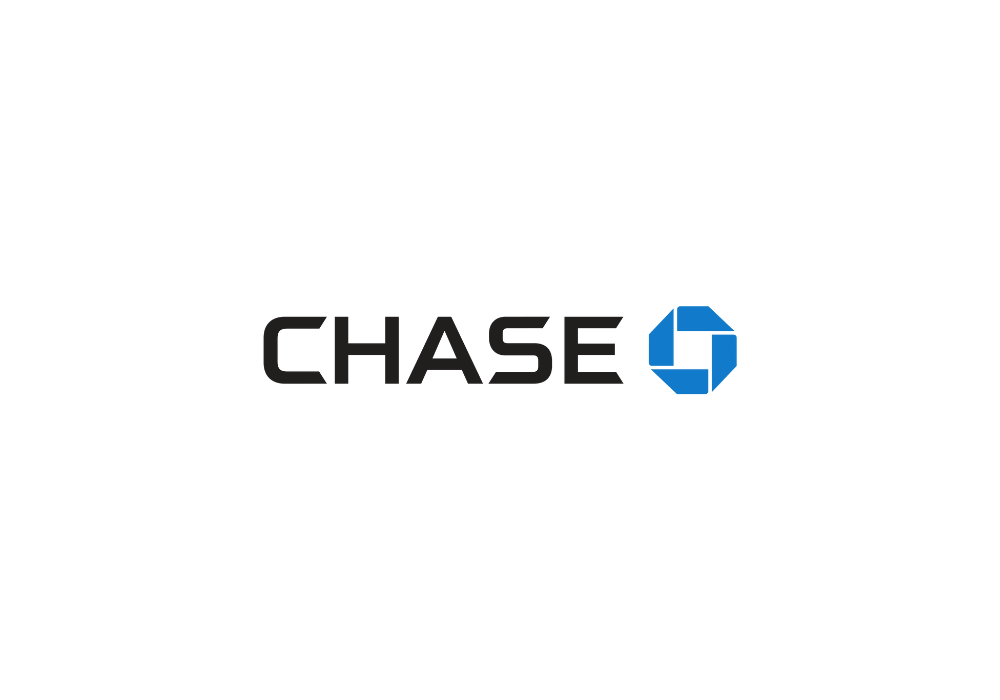
Converting your Chase bank statements into Excel will simplify your financial management.
To achieve this, you can use our Bank Statement Converter designed to transform your PDF statements into Excel files.
In this guide, we will show you step-by-step how to convert your Chase bank statements into Excel.
Step 1: Create an Account
- Visit the Website: Go to ConvertBankStatement.io and click on the "Sign Up" button to start creating an account.
- Enter Details: Provide your email and create a secure password. Complete the registration by clicking "Get Started".
- Verify Your Account: Check your email for a verification link and click it to activate your account.
- Log In: Return to the website, enter your registered email and password, and access your account.
Step 2: Upload the Bank Statement
- Access the Upload Section: Once logged in, go to the homepage where you’ll see the "Upload" section.
- Choose Your File: First, download the bank statement from Chase online banking. Then, click on "Choose File" and select it from your computer.
Step 3: Start the Conversion
- Initiate Conversion: Once your file is uploaded, click the "Convert" button to start the conversion process.
- Wait for Processing: The system will process your CHASE bank statement, which typically takes a few moments.
Step 4: Download the Excel File
- Download File: Once the conversion is complete, click on the "Download" button to save the converted Excel file to your device.
- Completion Notification: You will also receive a confirmation email with a download link, in case you'd like to access the file later.
Your CHASE bank statement is now ready in Excel format. You can start to analyze the data, organize it, and integrate it with other financial tools.
Tips for a Smooth Conversion Experience
- Use the Original PDF: Always use the original PDF file downloaded directly from CHASE online banking. Avoid scanned copies, as these may not convert correctly.
- Stable Internet Connection: Ensure you have a stable internet connection to avoid interruptions during the upload and download processes.
Benefits of Converting to Excel
- Data Analysis: With your bank statement in Excel, you can easily sort, filter, and manipulate transaction data to get insights into your spending patterns.
- Software Integration: Converting your statement to Excel allows you to import the data into accounting software like QuickBooks or Xero. This makes financial management much more efficient.
- Customizable Reporting: Excel provides flexibility in creating custom reports, letting you organize data in a way that suits your needs, such as generating monthly spending summaries.



