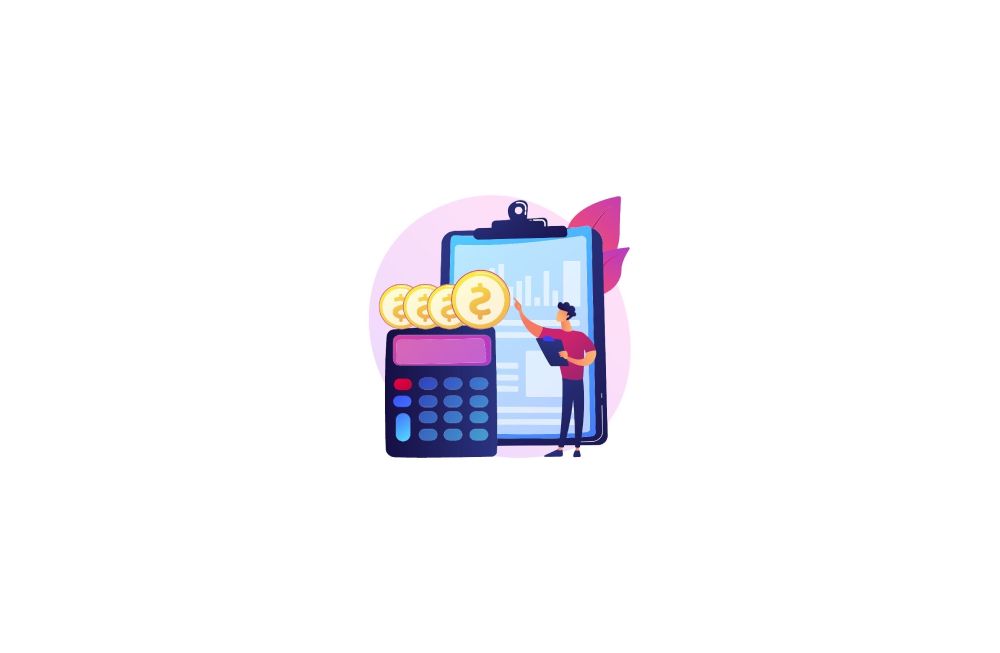Here’s a simple guide on how to download your bank statement online in just a few steps:
- Log in to your bank's platform.
- Select your account.
- Navigate to "Statements" or "Account Services."
- Choose the statement period (1/3/6 months).
- Download as a PDF.
Troubleshooting Common Issues
Sometimes things don't go smoothly. Here's how to fix common problems.
Can't Find the Download Option
If you can't see where to download your statement, try these methods:
- Look Elsewhere: The download might be under "Transaction History" or "E-Statements."
- Use the Website: If the bank’s app isn't working, try using your bank's website.
- Ask for Help: If you're stuck, your bank's customer service can guide you.
Download Errors
If your download isn't working, try these fixes:
- Internet Connection: Make sure your internet is working well. If not, try fixing it.
- Use a Different Browser: If one browser doesn't work, try another one.
- Switch Devices: If it's not working on one device, try another, like a different computer.
With these tips, you should be able to sort out any download issues.
Security Tips When Downloading Bank Statements
When downloading your bank statements, keeping your information safe is crucial.
Here's how:
- Use a Secure Connection: Avoid public Wi-Fi, as it's not secure for personal banking tasks.
- Log Out After Downloading: Remember to log out from your bank account once you've downloaded your statement. This helps keep your account secure.
- Keep Statements Safe: Store your downloaded statements in a secure place. If you save them on your computer, make sure it's password-protected.
Alternative Ways to Access Your Bank Statement: Using an ATM
Many banks offer the option to print a mini-statement directly from an ATM.
This can be a quick way to get a recent transaction summary.
To do this, insert your card at an ATM, enter your PIN, and look for an option like "Print Statement".
These ATM statements usually cover only recent transactions and might not be as detailed as the full online statements.
FAQs
How to Download a Bank Statement in a CSV/Excel File?
If your bank offers statements in CSV/Excel, follow these steps:
- Select your account.
- Access the "Statements" section.
- Look for a format option within the statements section.
- Download the CSV bank statement.
If your bank does not provide statements in CSV or Excel formats, you can use a converter tool to transform your PDF statements into the desired format.
For this purpose, convertbankstatement.io offers an easy-to-use solution where you can upload your PDF bank statements and convert them into CSV or Excel files, making it easier to manage your financial data.
How to Download 3 and 6 Months Bank Statements?
- After logging in, select your account.
- Go to "Statements".
- Click the dropdown to select a 3 or 6 month period.
- Download your statement.